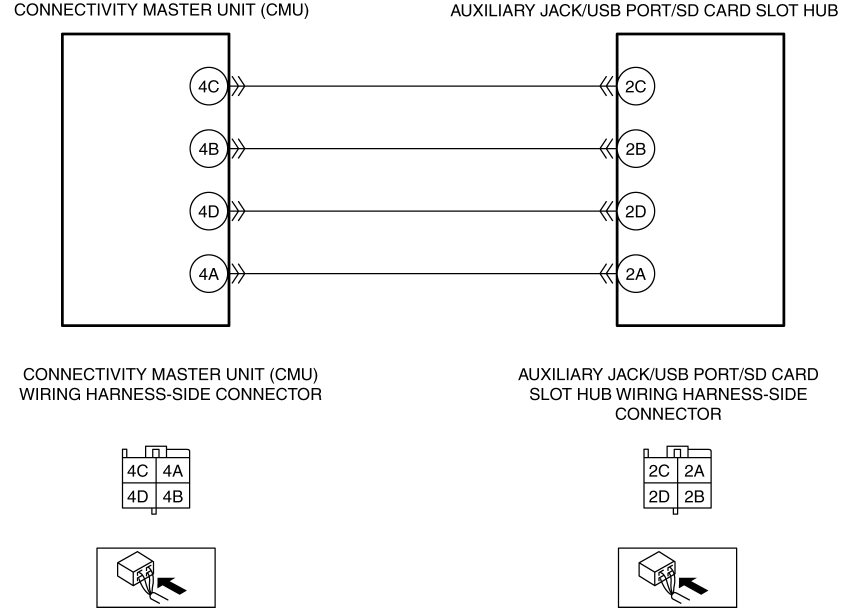REAL TIME TRAFFIC FUNCTION INFORMATION NOT DISPLAYED [ENTERTAINMENT SYSTEM [WITH CENTER DISPLAY]]
| Description |
REAL TIME TRAFFIC FUNCTION INFORMATION NOT DISPLAYED |
| Information such as gas prices, weather, and nearest restaurant is not output in navigation mode |
|
| Possible Causes |
|
| System Wiring Diagram |
|
| Step |
Inspection |
Action |
|
| 1 |
|
Yes |
Go to the next step. |
| No |
System is normal. (explain to the customer that there is a malfunction in SD card) |
||
| 2 |
|
Yes |
Go to the next step. |
| No |
Turn on the Wi-Fi™ connection setting for the mobile device, then go to Step 12. |
||
| 3 |
|
Yes |
Go to the next step. |
| No |
Turn on the CMU Wi-Fi™ connection setting, then go to Step 12. |
||
| 4 |
|
Yes |
System is normal (explain to the customer that Wi-Fi™ communication could not be received normally due to driving in an area with tunnels or obstructions). |
| No |
Go to the next step. |
||
| 5 |
|
Yes |
System is normal (explain to customer that the cause is mobile device malfunction such as Smartphone). |
| No |
Go to the next step. |
||
| 6 |
|
Yes |
Go to the next step. |
| No |
Repair or replace the connector, then go to Step 12. |
||
| 7 |
|
Yes |
Go to the next step. |
| No |
Repair or replace the connector, then go to Step 12. |
||
| 8 |
|
Yes |
Go to the next step. |
| No |
|
||
| 9 |
|
Yes |
|
| No |
Go to the next step. |
||
| 10 |
|
Yes |
|
| No |
Go to the next step. |
||
| 11 |
|
Yes |
Troubleshooting completed (explain the contents of the servicing to the customer). |
| No |
Replace the CMU, then go to the next step. |
||
| 12 |
|
Yes |
Troubleshooting completed (explain the contents of the servicing to the customer). |
| No |
Verify the malfunction symptom in the symptom troubleshooting chart and perform the other applicable malfunction diagnosis. (See SYMPTOM TROUBLESHOOTING [ENTERTAINMENT SYSTEM [WITH CENTER DISPLAY]].) |
||